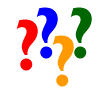|
| |
|
||
EasyMail What is spam? What are your policies regarding spam? Spam is unsolicited email or newsgroup postings, usually advertising products or services. Spamming (sending junk email) generates a very negative response from most of its recipients. Since it is best to avoid this, we enforce a strict Anti-Spamming Policy. According to our policy, if you send spam from your domain, your account will be terminated. To ensure that you do not unintentionally generate spam, please obtain permission from your intended recipients before you add them to your distribution list. What is EasyMail? EasyMail removes 100% of the hassle and frustration associated with administering local mail services. It completely eliminates the need for specialized hardware on your premises. We run it all for you from our network and give you access to our innovative EasyMail Wizard! remote email administration tools. The EasyMail Wizard! assists you with all aspects of running a corporate email network. You can change your employees' Internet email addresses, delete old accounts and create new ones, all from one simple interface. Are EasyMail accounts POP3 accounts? All EasyMail accounts are POP3 accounts. This means that your mail sits on our servers until you download it to your email software. Can I check my EasyMail with Microsoft Outlook, Eudora or Netscape Mail? Yes, you can use any of these email programs to send and receive your mail. All you need to do is configure them to download incoming mail (POP3, IMAP) and send outgoing mail (SMTP). Do you offer email forwarding? Yes, you can forward your EasyMail accounts to any existing email account, whether it's on our servers or not. It's easier than forwarding a call on your phone! How do I use your WebMail feature? To check your mail online, use our new WEB BASED email client by accessing webmail.yourdomain.com: Using your username and password, you can check your mail from anywhere in the world. Remember, your email will not function correctly until domain name propagation is complete. This typically takes between 24 and 48 hours. Can I use the Auto Responder with an Alias account? No, the Auto Responder feature works for POP accounts only, no forwards allowed either. I have exceeded my Disk Quota Limit and cannot send email. If you have exceeded your Email Disk Storage limit and are unable to send messages, please perform the following steps to remove mail from the server: Using Outlook Express:
The above procedure will remove your messages from the server and save them to your PC, freeing up disk space on the server for your email account. After completing the above steps, you will be able to send mail normally by the following day. If you wish to leave messages on the server, we suggest that you rotate/remove messages after a period of 7 days. To do so, please do the following:
I was asked to submit full header information to the technical support department. What is that? In Microsoft Outlook:
In Microsoft Outlook Express:
In WebMail:
What are the generic mail settings for configuring an email client? The generic mail settings for your email account should be setup in your software as follows: POP: mail.yourdomain.com SMTP: mail.yourdomain.com Username: emailaccount.yourdomain.com (i.e. - john.johndoe.com) Password: your password For step-by-step client specific (Outlook, Eudora, etc.) setup instructions, please see our General Help manual. How often are the email usage statistics in the EasyMail setup updated? The statistics for email disk usage is updated on a nightly basis. Any email received through WebMail, will be counted towards disk usage for that day. Please check the email disk usage tool on the following day for an updated total for all of your email accounts. I just deleted and recreated an email account. An error returns that says, "Cannot login, authentication error". It was working before, why isn't it working now! The deletion of EasyMail accounts are queued for execution once a day, overnight. When an account is deleted and re-created on the same day, a new email password must be created. The password previously used on the account prior to deletion cannot be used again. If it is, an authentication failure or "login error" will occur when you attempt to log in to your account. If desired, the password can be changed back to the original password after a 24 hour period. I get a relaying denied error, SMTP Authentication, Can't deliver mail error. Our system is designed to work with SMTP authentication (enabling instructions below). We do however have a backup system that may take up to one minute to enable mail delivery without SMTP authentication causing the 'Relaying Denied' error. Subsequent attempts should result in successful mail delivery. To enable SMTP authentication on Outlook Express:
My email messages appear to come in batches via a POP client. There are times that mail appears to be delivered in batches. This is caused by aggressive POP clients that check their mail rapidly and frequently. Each time your mail is checked, your email box locks and your mail is not added to the POP version of email. Approximately 90 seconds later it will attempt to re-send all of the waiting messages. To prevent this from happening, we recommend that you set your mail client to check for mail every 20 minutes. I am receiving double email messages in my inbox. If you continuously change from POP to WebMail, you may receive duplicate messages if you set "Leave Mail on Server" to "On" within your email client. The following are possible solutions:
Why can't I delete messages through my WebMail service? There are times when a 50 MB business class email account approaches or is above the 50 MB storage limit, the deletion of email from the server locks up. We suggest that you check your EasyMail Setup in your WebsiteOS control panel to ensure that the account is almost or above your 50 MB limit. If so, perform one of the following steps to successfully remove email from your account: a. To remove all messages on the server or to delete them, you must delete and re-create the account through your EasyMail Setup in your WebsiteOS. You will be required to create a new email password at this time. b. To remove a limited amount of email from your account, create a POP account using an email client such as Microsoft Outlook Express, Microsoft Outlook, or Eudora. Download all of your messages via POP and then proceed to remove the unwanted emails. c. Should you wish to keep all of the remaining messages on the server, remove the POP settings in your mail client (keeping the SMTP settings) and proceed to forward all email to the same email address. d. You can use third-party software to remove specific messages, such as "Email Remover". My email messages are in my WebMail, but not in my POP client. There are times that your email will be delivered in WebMail and still not delivered in POP. This is caused by aggressive POP clients that check their mail rapidly. Every time your web-based email is checked the mailbox is locked and the mail will not be added to the POP version of email. Approximately 90 seconds later it will attempt to re-send the message. To prevent this from happening, we recommend that you set your mail client to check for mail every 20 minutes. WebsiteOS What is the WebsiteOS? This browser based website management application allows you to manage many aspects of your website. Using this application, you can:
Why can't I login to the WebsiteOS? If you have trouble logging in to the WebsiteOS, several easy solutions could solve your problem. Check that you are entering the correct, case sensitive domain name and password. Make sure that cookies are enabled on your browser. You can enable cookies by going to Tools, Internet options, Security, Custom level, Enable cookies. FTP and Uploading Instructions How do I upload my site to your servers? To upload your files with FTP, you will require FTP software. We suggest WS_FTP or CuteFTP for Windows users or Fetch FTP for Mac users. You can download your own FTP client at the following site: http://idirect.tucows.com/ftp95.html How do I configure my FTP client? Here is the information you will require to configure your FTP client. Remember to insert your actual domain name when you see "yourdomain." Host Name / Address : yourdomain.com User Name : yourdomain.com Password : your WebsiteOS password Where do I put my files once I have connected with FTP? Once connected, you will see the following directories: /cgi-bin /logs /private /public Open the public directory, and upload all of your files to this folder. Your home page must be called one of the following: index.htm, index.html, index.shtml, index.phtml, index.php or index.php3. This is what a browser will look for when someone visits your domain. Any files (other than CGI scripts) that will be viewed by the public must be placed in your "public" directory or a subdirectory under "public." If you place files in a directory other than "public," only you will be able to access them. CGI scripts must be placed in your "cgi-bin" directory. How do I publish my site using FrontPage? If you are using Microsoft FrontPage to design and publish your website, it is essential that you follow these instructions: Use your browser and go to http://www.domain-website-hosting.com. Click on "CLIENT LOGIN." Username: yourdomain.com Password: yourpassword Once inside, click on FRONTPAGE on the left hand navigation menu. Click the "INSTALL" button. You will be prompted for a password. This will be your FrontPage password, and you will need it when you use FrontPage. For the sake of simplicity, it may be best to use your WebsiteOS password. Enter and confirm your password, then click the "SUBMIT" button. FrontPage Server Extensions are now installed on your domain. Publishing your FrontPage Website to the server: When you finish editing and saving your website, go to FILE and PUBLISH You should publish to http://www.yourdomain.com/. You will be asked for a username and FrontPage password. How do I allow people download files from my site? Insert a link to the file in your HTML. For example, to allow people to download a file called file.mpg, insert this HTML on your page: <a href="file.mpg">click here to download video!</a> Ecommerce What do you mean by "Real time credit card processing"? Real time credit card processing is the process in which a credit card transaction is processed as it happens. In an ecommerce environment, this is often accomplished by using a third party "transaction portal" like E-xact, InternetSecure or Cybercash. What payment gateways do you support?
What shopping carts do you support?
What versions of Miva does your system currently support? Our systems currently support the following versions of Miva: 2.0, 2.13, 3.01, 3.02, 4.0, 4.12 What version of Miva Empresa have you installed on your platform? We currently have Empresa version 3.92 installed. Can I setup a sub-store on your systems? We do setup sub-stores; however the keys for sub-stores must be purchased directly from Miva. My Miva store is running slowly, is there anything that you can suggest to increase its downloading speed? Please visit the following URL for tips and tricks on how to optimize your Miva Storefront: http://www.miva.com/docs/merchant/howto41/MM1119.pdf Can I use a key that I purchased at my previous host on your systems? Please contact Miva support to find out if the key is transferable. If it is, then we can install it on our systems for you. If it is not, then you will have to purchase a new key. Can I transfer my existing store to your systems? Yes, provided your store is using a version of Miva that we support and the key is transferable. If so, you will need to provide us with the following information:
Do you provide technical support for my Miva store? We provide support for installation related issues. However, your storefront support is provided by Miva. Please contact Miva directly at 1.858.490.2570 What is ecBuilder? ecBuilder is an ecommerce website building application for Windows 9x/NT 4. ecBuilder allows you to easily create a fully functional webstore. Video, images, banners and shopping carts are some of the available features. ecBuilder has built in SSL support and therefore does not require the user to purchase an SSL certificate. Support for E-xact and InternetSecure is also included. Presently, three versions of ecBuilder are available. The SOHO edition is available free, while the standard and pro versions must be purchased. More information about ecBuilder can be found at: www.ecbuilder.com Where do I get support for ecBuilder? Technical support for ecBuilder is the responsibility of the manufacturer. Some support for ecBuilder is available in the WebsiteOS online help under the "Using ecBuilder to build your website" heading. Support questions should be referred to ecBuilder's technical support department at: ecbuilder support. How is ecommerce supported? We support ecommerce by supplying the platform architecture to enable ecommerce websites. We provide EasyStoreMaker, a website ecommerce utility. I have my own shopping cart but need an SSL. Do you have a Secure Server (SSL) in place that I can use? Yes, our SSL is available on the Silver and higher hosting packages. Do I need my own certificate for SSL? No, you can use our generic certificate. How do I setup my SSL site? All you need to do is access the SSL Manager within the WebsiteOS. How do I access my site with your generic certificate? Your site will be accessible using the following URL: Site - https://www.secure2.securewebexchange.com/theirdomain.com/ Do I get a secure cgi-bin as well? Your cgi-bin will be accessible using the following URL: CGI - https://www.secure2.securewebexchange.com/theirdomain.com/cgi-bin/ Where do I place my content for the SSL with your general certificate? You'll need to place your content inside the directory called "secure" in your home directory. This directory is a symbolic link to the securewebexchange domain. Any CGI programs should be placed inside the "secure-cgi-bin" directory. How can I purchase my own certificate? If you want your own certificate, we can assist you in obtaining it. Contact us or use the SSL Manager to generate a private key and an electronic certificate request (CSR) with our SSL software (OpenSSL). You will need to supply us with your desired name for the secure site (www.domain.com, domain.com, etc.), the company name, operational division (if desired) and address (including city, province/state and country code). The CSR (which we will send to you via email) will have to be sent to a Certificate Authority, along with "Proof of Organizational Name" and "Proof of right to use Domain Name". The "Proof of Organizational Name" in most cases is a copy of your customer's company registration documents or certificate of incorporation. The "Proof of the right to use Domain Name" in most cases is a printout your whois information. There are exceptions to both proofs. Contact your Certificate Authority for their exact specifications before sending any documents. If you are using Thawte, this information can be found at: http://www.thawte.com. While we recommend Thawte Consulting for SS certificates, you are free to choose any Certificate Authority. How do I download the certificate? After the Certificate Authority generates the certificate, you will be notified to download the certificate. After the certificate is downloaded, it has to be emailed to us at support@24hourwebhostingsupport.com. Where do I place my content for the SSL with my own certificate? Once we receive the certificate, your secure site will be setup. Secure content will be placed in the "secure" directory located in your site's home directory. CGI scripts are to be placed in the "secure-cgi-bin" directory. Bandwidth What is bandwidth Bandwidth is the amount of information that is transferred from your website to people surfing your site. For example, if your first page is 10KB and 100 people go to your page in a month, you've used 1000KB or 1MB. Each hosting package we have offers a different amount of bandwidth transfer per month. Please see our Packages section for specific details. What if I go over my allotted bandwidth transfer? You will be contacted by email or by phone if you exceed your bandwidth transfer for the month. How can I tell how much bandwidth I'm using? Simply login to the WebsiteOS and look at "Account Information" on the left hand side or you can click on Web Stats and Display Report. Under Kilobytes you can see you how much bandwidth you've used for that month. Multimedia Do you support Macromedia Shockwave or Flash? You can use Shockwave and Flash on any plan. Do you support Real Audio/Video Streaming? Yes, Real Streaming is available on our Gold and higher packages. How do I make Real Audio/Video files? You need to get the Real Encoder software from www.real.com. Can I perform live streaming via Windows Media format or RealServer? No, we do not support Windows Media streaming. We support RealVideo/audio streams through pre-recorded files. How do I allow people download files from my site? Insert a link to the file in your HTML. For example, to allow people to download a file called file.mpg, insert this HTML on your page: <a href="file.mpg">click here to download video!</a> CGI How do I upload my CGI scripts using FTP? All CGI programs must be uploaded to your cgi-bin directory. You should be sure to use ASCII mode when uploading Perl scripts. How do I call my CGI script? In your HTML documents, reference your cgi script with the following path: http://www.yourdomain.com/cgi-bin/script Are there any limitations placed on CGI scripts? The following limitations will be placed on ALL CGI scripts: CPU TIME = 10 Seconds This is the amount of CPU time one CGI program can use at a given time. MAXIMUM FILESIZE = 100 KBytes This is the maximum size that one CGI script can reach MAXIMUM STACK SIZE = 8 MBytes This is the amount of stack memory that can be used by any CGI program. MAXIMUM NUMBER OF PROCESSES = 32 Processes This is the number of processes that can be created by the CGI program at a given time. MAXIMUM NUMBER OF OPEN FILES = 32 Open Files This is the number of files that can be opened by the CGI program at a given time. What version of Perl is supported? 5.005_03 What path do I use to call Perl? /usr/bin/perl What path do I use to call sendmail? /usr/sbin/sendmail I'm getting 'Internal server error' running my Perl script. What's wrong? When executed, you must print an HTTP header followed by a blank line. The header must contain either a Content-type field or a Location field. eg. print "Content-type: text/htmlnn"; You have incorrectly set the path to Perl in your script. You have used invalid Perl arguments. I'm getting 'file not found' running my script. What's wrong? Check the following: script is located in your cgi-bin directory. page that calls the script has the path properly specified. script has world read & executable permission. Do you support Server Side Includes? Yes! My SSI doesn't seem to be running at all. What could be wrong? You need to make sure that the page with the SSI has a .shtml extension. The web server will only parse files with this extension. I'm getting '[an error occurred while processing this directive]' when running a perl script as an SSI. What can I do? Make sure that you are using the following format to call include your program: <!--#include virtual="/cgi-bin/script.pl"--> Note that your SSI will not function if you use the exec cgi directive. You should also ensure that your file's extension is .shtml. Can I user server-parsed image maps? Yes. You may store the image and its associated map file in your own directories. The server then processes the map file as part of the normal html document parsing performed. Can I change file permissions if I only have FTP access? Yes. ftp access also allows you to run a variety of ommands. These include the chmod &chown commands. What path do I use to access files in my home directory using my cgi script? The path would be as follows: services/webpages/[first_letter_of_domain]/[second_letter_of_domain]/[domain]/[file] [domain] is replaced with your domain [file] is replaced with the filename including sub-directory information being accessed Here is an example: /services/webpages/y/o/yourdomain.com/chat/chat.log ASP/ColdFusion What ColdFusion tags do you support? All ColdFusion tags are supported except the following: CFCONTENT tag CFDIRECTORY tag CFOBJECT tag CFREGISTRY tag CFADMINSECURITY tag CFEXECUTE tag CFFTP tag CFLOG tag Cold Fusion custom tags How do I enable ASP or ColdFusion on my domain? To enable ASP or ColdFusion, please perform the following instructions:
Please note that the application requires at least one file of the service type (ASP/ColdFusion), to be uploaded to the server before enabling the service. Can I use ASPEmail Premium Features? The Premium features of ASPEmail are currently not supported on our platform. What are the DSN connection strings for ASP? DSN connection for MS Access: Set conn = Server.CreateObject("ADODB.Connection") conn.open "DSN=prefix_domain_com" DSN connection for MySQL: Set conn = Server.CreateObject("ADODB.Connection") conn.open "DSN= prefix_domain_com;UID=dbm.domain.com;PWD=password" DSN connetion for MS-SQL: Set conn = Server.CreateObject("ADODB.Connection") conn.open "DSN= prefix_domain_com;UID=dbm.domain.com;PWD=password" What are the DSN-less connection strings for ASP? DSNless connection for MS Access: mdbfile = "/stuff/database.mdb" connstr = "Driver={Microsoft Access Driver (*.mdb)};DBQ=" & Server.MapPah( mdbfile ) & ";" DSNless connection for MySQL: Driver=[Macro error: Can't evaluate the expression because the name "MySQL" hasn't been defined.] ;Server=sqlc1.megasqlservers.com; DATABASE=prefix_domain_com; UID=dbm.domainname.com;PWD=password; DSNless connection for MS-SQL: DRIVER=[Macro error: Can't compile this script because of a syntax error.] ;SERVER=mssqlc1.megasqlservers.com; DATABASE= prefix_domain_com;UID=dbm_domain_com;PWD=password; What are the DSN connection strings for ColdFusion? **NOTE** DSN connection strings must be on one line, they cannot be split on several lines. DSN connection for MS Access: SELECT * FROM TableName DSN connection for MySQL: SELECT * FROM TableName DSN connection for MS-SQL: UID=dbm.domain.com;PWD=password> SELECT * FROM TableName What are the DSN-less connection strings for ColdFusion? **NOTE** DSN connection strings must be on one line, they cannot be split on several lines. DSNless connection for MS Access: SELECT * FROM TableName DSNless connection for MySQL: SELECT * FROM TableName DSNless connection for MS-SQL: CONNECTSTRING=" Driver=[Macro error: Can't compile this script because of a syntax error.] ; Server=mssqlc1.megasqlservers.com;Database=prefix_domain_com; UID=dbm.domainname.com; PWD=password;"> SELECT * FROM TableName How do I enable ASP.NET or ColdFusion MX on my domain? To enable ASP.NET or ColdFusion MX, please perform the following instructions:
What ColdFusion MX tags do you support? We have a large number of supported ColdFusion MX tags. Please click here for a complete listing. Databases How many Data Source Names (DSNs) can I have? Maximum 2 How many databases can I utilize? Two if DSNs are required, however Access files can be used with a DSNless connection from public directory. How can I create a DSN for my database connection MS Access? When creating a DSN, the following will be required: Domain Name Database Name Database Type: MS Access/MySQL DSN Prefix (the prefix will preceed _yourdomain_extension) Example: db_yourdomain_com When using MS Access, we will require the database to reside in a directory named "databases" within the root folder. Once you have created your "databases" directory, please contact us with the above information and we will create the DSN for you. How can I create a DSN for my database connection using ASP/ASP.NET or ColdFusion/ColdFusion MX? When creating a DSN, the following will be required: Domain Name Database Name Database Type: MS Access/MySQL DSN Prefix (the prefix will preceed _yourdomain_extension) Example: db_yourdomain_com Please ensure that Windows services is enabled in your WebsiteOS (ASP/ASP.NET or ColdFusion/ColdFusion MX), otherwise DSN cannot be created. I'm trying to use a Microsoft Access database but I'm getting this error; "MDAC - Microsoft OLE DB Provider for ODBC Drivers error '80004005' [Microsoft][ODBC Microsoft Access Driver] Cannot open database '(unknown)'. It may not be a database that your application recognizes or the file may be corrupt." The latest MDAC (version 2.7), which is currently installed on our system, is not compatible with Access 97 databases. Although your database may have worked initially, once you write data to the database it will throw this error. In our shared hosting environment, our main focus is security. In order for us to maintain our strict security model, our operating systems must be updated with current service packs and patches. If this is an Access 2000 database, it is likely that it has been corrupted. Can I use the LOAD DATA LOCAL for MySQL? This specific command poses a security issue and has been disabled. To work around the issue, We have a number of options available to you, including: Work around for phpMyAdmin: If the file is the result of a MySQL dump then they can cut/copy&paste the contents into the query window Work around for MySQL-Front: Using version 2.2, 2.3, or 2.4 (and not 2.5), simply use the "Import Textfile" function to import .CSV files. REFERENCES FROM http://www.mysql.com/doc/en/LOAD_DATA_LOCAL.html: 4.2.4 Security issues with LOAD DATA LOCAL In MySQL 3.23.49 and MySQL 4.0.2, we added some new options to deal with possible security issues when it comes to LOAD DATA LOCAL. There are two possible problems with supporting this command: As the reading of the file is initiated from the server, one could theoretically create a patched MySQL server that could read any file on the client machine that the current user has read access to, when the client issues a query against the table. In a web environment where the clients are connecting from a web server, a user could use LOAD DATA LOCAL to read any files that the web server process has read access to (assuming a user could run any command against the SQL server). There are two separate fixes for this: If you don't configure MySQL with --enable-local-infile, then LOAD DATA LOCAL will be disabled by all clients, unless one calls mysql_options(... MYSQL_OPT_LOCAL_INFILE, 0) in the client. See section 8.4.3.163 mysql_options(). For the mysql command-line client, LOAD DATA LOCAL can be enabled by specifying the option --local-infile[=1], or disabled with --local-infile=0. By default, all MySQL clients and libraries are compiled with --enable-local-infile, to be compatible with MySQL 3.23.48 and before. One can disable all LOAD DATA LOCAL commands in the MySQL server by starting mysqld with --local-infile=0. In the case that LOAD DATA LOCAL INFILE is disabled in the server or the client, you will get the error message (1148): The used command is not allowed with this MySQL version. EasySiteWizard What is EasySiteWizard? EasySiteWizard is a robust and intuitive application will allow you to create a completely customized website in a few simple steps. There are a numerous selection of professionally designed templates available for you to choose from and are given the option to upload your own graphics or logos for use in your site or use our image library of 10,000 images! With our embedded Page Editor your can tailor your website to exactly your specifications using true "WYSIWYG" (what you see is what you get) technology that will allow you to create your website in the most simplest of ways. No knowledge of HTML is necessary! Do I need to install any special software? EasySiteWizard can be found in WebsiteOS under the site builder tool set. In order to use the PageEditor application, you will need to download a Java plug-in. If you do not have this installed on your computer already a prompt will appear providing you with a link to download the plug in. How many pages can I have on my website? All EasySiteWizard templates allow you to have up to 8 pages on your website. Can I import pictures into my website? EasySiteWizard allows you to import pictures and modify the size of them into any page of your website. We also provide an image library of 10,000 images you may use for free an unlimited amount of times for any website you wish to create. Do I have the option to create my site in HTML? Yes you may create your site in HTML. HTML code will be displayed in the WYSIWYG page editor. Will I be able to choose different page layouts? Yes you will be able to choose from 10 different page layouts for each page of your website. Can I link text and pictures to other websites? Text and pictures can be linked to other websites. EasySiteWizard allows you to link either text or picture to a new website in either in the default frame, entire window or a new window. What are Meta tags? and why should I use them with EasySiteWizard? Meta tags are used by search engines to help find your website. When you type a search topic on a search engine website, it uses a software program called a spider to search through the meta tags of websites in its list and find ones that match your search word. Meta tags do not appear on your website, but are hidden in the HTML code. They are used by web browsers and other web reading software Will my website I create use frames? All EasySiteWizard multi-site website templates are all frame based in order to provide you with the ability to create a flexible and robust website. What image types are offered in the image library? To offer you the greatest flexibility with image insertion for your websites all our images in the image library are transparent .gif file types. Transparent .gif files provide the greatest compatibility in adding our images to your website without you having to edit images yourself. EasyStoreMaker PRO What is EasyStoreMaker Pro? EasyStoreMaker Pro is a robust solution developed specifically for the medium to large sized business that wants a quick ecommerce solution. EasyStoreMaker Pro will allow you to create a fully secure on-line store in just a few minutes! This powerful ecommerce tool allows for an unlimited number of products and creates an unlimited number of SKU's for easy product tracking. The Cataloguing and Search functionalities provide your customers with the ability to find the product they want to order, quickly and easily. EasyStoreMaker is more reliable because it operates on a clustered server environment that is both fully redundant and monitored 24X365. Most e-store applications today are optimized for a single server environment that can dramatically impair operational continuity Do I need to install any special software? No you do not need to install any special software. EasyStoreMaker Pro can be found in your WebsiteOS control panel under the ecommerce tool set. What is the maximum amount of products I will be able to offer? With EasyStoreMaker Pro you will be able to offer an unlimited amount of products. How do I integrate this on-line store into my website? If you are using the Website Wizard, the buttons page will display the option to link your on-line store to your site as one of the default options in the drop down menu. If you are not using the Website Wizard you may create a link on your website to http://(yourdomain)/cgi-bin/online/storepro.php Does EasyStoreMaker Pro allow for real-time on-line credit card transactions? Yes, EasyStoreMaker Pro will allow for real-time credit card transactions. Will my transactions be secure? Yes, your credit card transactions will be secure. We provide you with a generic 128-bit Secure Socket Layer (SLL) to ensure secure exchange of information. Which payment gateways does EasyStoreMaker Pro support? EasyStoreMaker Pro supports E-xact. Do I need to install any Database software to use EasyStoreMaker Pro? No 3rd party database software is needed when installing EasyStoreMaker Pro. Will I be able to track inventory in real-time? Yes, you will be able to track inventory in real-time. In addition to the automatic stock counter, EasyStoreMaker Pro allows you to manually adjust stock levels. EasyStoreMaker Pro gives you the option to set a stock level warning, where you will receive a stock warning by email when stock of a product reaches a specified number. Will I be able to provide a discount schedule to products? Yes, you will be able to provide a discount schedule to products, as well as global discounts. Product discounts can be set in terms of quantity, which receives a percentage of sales or a static currency amount. Global discounts can be based on quantity or currency amount, which can receive a discount, defined by percentage of sale, static currency amount or free shipping. The product discount is always applied before the global discount. Will I be able to catalog my products in EasyStoreMaker Pro? Yes, you will be able to catalog products in EasyStoreMaker Pro. This application allows you to create catalog sections and to assign products to any catalog section you create. Will visitors to my site be able to find products through a search? Yes, visitors will be able to find your products through a search. Search criteria include words and numbers. Does EasyStoreMaker Pro have any integration with a 3rd party affiliate shipping service? EasyStoreMaker Pro does not have any 3rd party integration with an affiliate shipping service. You may however define rate range shipping costs to cover charges you incur when using the 3rd party shipping service of your choice. What sort of shipping fees will I be able to set? You may charge shipping fees by flat range or by a range rate. Flat range shipping may be set from zero to any maximum order setting you wish, assigned to a static currency amount. Rate range shipping can be based on quantity or weight. Weight can be measured in pounds (lbs), kilograms (kg), ounces (oz), or grams (g). Three intervals can be assigned to static currency amounts. Additional charges can be charged to international orders and out of state/province orders. These charges are static currency amounts. Any shipping instructions/messages can also be defined. Can I assign Tax rates? Yes, you can assign names and percentage amounts to both State/Provincial tax, as well as Federal Tax. Two tax calculations are also available. You may Apply State/Provincial tax plus Federal tax to subtotal i.e. Subtotal x (State/Prov tax + Federal tax) or Apply State/Provincial tax to subtotal after applying the Federal tax i.e. (Subtotal x Federal tax) x State/Prov tax. What types of payment options will I be able to offer? Payment options include credit card, check and COD. Credit cards include Visa, MasterCard, American Express, and a card of your choice. You also have the option to make your customers enter in a Credit Card verification number. Check options include Personal and Certified/Money order including instructions you define. You may also define instructions for COD purchases. Will I be able to track orders that have been placed? You will be able to track orders that have been placed through a secure Order Processing page. EasyStoreMaker Pro allows you to track how many orders have been placed and how many have been filled. You may sort your orders by received date and card type. The Order Processing page will also allow you to view Card Type, Card Holder, Card Number, Expiry, Amount, and Method Paid for all orders. Details of each order can also be viewed for information such as shipping address, order information, customer comments, and a break down of charges. Is EasyStoreMaker Pro brandable? EasyStoreMaker Pro allows you to customize your store to fit the look and feel of your website. A store image, table border color, table shading color, background color, header color, text color, link color, active link color, and visited link color. How do I check the number of orders currently placed? To check the number of orders currently placed, we provide you with the EasyStoreMaker Pro Order Processing page. A link to this page is located in the welcome screen in the EasyStoreMaker Pro application. This page can also be found at: https://www.secure2.securewebexchange.com/(yourdomain)/cgi-bin/online/orderspro.php. Will I receive an order notification? Yes, you will receive an order notification when EasyStoreMaker Pro processes a new order. This notification will be sent to the email address you have specified in the security section. Will I be able to keep track of customers that make orders on my site? Yes, you will be able to keep track of customers that make orders on your site. EasyStoreMaker Pro allows your customers to create an account, which will allow them to save the items in their Shopping Cart. Once saved, customers can return at any time to continue shopping or checkout. Customers can store their shipping information, so when they return to your store, they won't be required to re-enter this information. EasyStoreMaker What is EasyStoreMaker? EasyStoreMaker Pro is a robust solution developed specifically for the medium to large sized business that wants a quick ecommerce solution. EasyStoreMaker is a robust solution for small to medium sized businesses that want a fast ecommerce solution. This fully secure on-line store can be created in just a few minutes! This powerful ecommerce tool allows for an unlimited number of products and creates an unlimited number of SKU's for easy product tracking. EasyStoreMaker is more reliable because it operates on a clustered server environment that is both fully redundant and monitored 24X365. Most e-store applications today are optimized for a single server environment that can dramatically impair operational continuity. How do I access EasyStoreMaker? To access EasyStoreMaker simply log into the WebsiteOS control panel and look under the "ecommerce" tool set. Do I need a merchant account? No merchant account is required to use the EasyStoreMaker on-line store. Do I need a payment gateway? No, you do not need a payment gateway to use EasyStoreMaker. Is EasyStoreMaker secure? Yes, EasyStoreMaker is secure. A generic 128-bit encryption SSL (Secure Socket Layer) is used to create a completely secure environment for transactions that occur within your on-line store. How many products can I offer? EasyStoreMaker allows you to offer an unlimited amount of products to your customers How do I integrate this on-line store into my website? If you are using the Website Wizard, the buttons page will display the option to link your on-line store to your site as one of the default options in the drop down menu. If you are not using the Website Wizard you may create a link on your website to http://www.yourdomain.com/cgi-bin/online/store.php. Which currencies does EasyStoreMaker support? EasyStoreMaker supports all international currencies. Can I assign shipping and handling rates? Yes, EasyStoreMaker will allow you to assign shipping and handling charges based on a flat rate, and/or additional charges based on international orders/out of state/province. Can I assign tax rates? The tax table settings in EasyStoreMaker allow you to set State/Province tax amounts as well as Federal tax amounts. How do I assign SKUs to products EasyStoreMaker automatically assigns an unlimited number of SKUs to products you offer. Can I import images of products I wish to offer? Yes, you can import pictures of products you wish to offer. EasyStoreMaker gives you two different ways to do so: Import the picture file into the "public/storemakerimages" directory and then list the name of the picture file under the Products tab in EasyStoreMaker, or Enter in the complete URL of an online image in the space provided. Will I get order notification? Yes, you will get order notification when an order is placed. This notification will be sent by email and will contain a link to the "EasyStoreMaker Order Processing" web site, which contains all of your order information. Absolutely no customer sensitive information is sent via email. How do I check the number of orders currently placed? In order for you to check the number of orders currently placed, you must to log into the "EasyStoreMaker Order Processing" page. This page can be accessed through the EasyStoreMaker tool in WebsiteOS. The beginning screen will give you the option to "click here to access your orders". The URL to this page is: https://www.secure2.securewebexchange.com/www.yourdomain.com/cgi -bin/online/orders.php. Does EasyStoreMaker perform credit card verification? Yes, EasyStoreMaker does perform credit card verification. The program will look for the correct amount of digits used in a credit card, as well as confirm that the credit card has not expired. Where will my Secure Socket Layer be assigned? Your SSL will be assigned to https://secure2.securewebexchange.com/www.yourdomain.com. What payment methods does EasyStoreMaker support? EasyStoreMaker supports Visa, MasterCard, American Express and Other, where you can offer and define the option for a different payment method Email Virus Scan powered by Symantec Carrier Scan What is Email Scanning? Email Scanning verifies that email and attachments entering and leaving your network are free from viruses and other malicious code. Do I need to install any special software? To use our system you don't need to install or maintain any hardware or software. What email programs does Email Virus Scan support? All email client software is supported, including WebMail. Does Email Virus Scan change my email settings? No, email scanning keeps your original email settings. Does Email Virus Scan delay delivery of email? The scanning of email is done when the email is sent to our servers. It takes approximately 0.1 seconds to scan for viruses using our virus scanning technology. We already have virus scanning. Why do we need Email Virus Scan? Desktop software only protects your network from resident virus attacks and risks associated with floppy disks. A recent study by ISCA labs indicated that almost all viruses are transmitted through email or directly over the Internet. Virus protection at the desktop is important, but even with virus protection at other levels of the network; stored data and computer networks are still vulnerable to attack. In order to ensure that the data on these systems are virus-free, a multi-tier, multi-protocol defense system needs to be implemented. Our service completes the vital defense you will need to protect your systems from email-borne viruses. Does Email Virus Scan work on Domain Forwarding, and Catch-all? Email Virus Scan will scan all domain forwarding and catch-all email if it is forwarded to an email address that has virus scanning enabled. Does Email Virus Scan slow my computer down like desktop virus scanning? No, there is no scanning done by your desktop computer. Email scanning is done at the server level. If I enable Email Virus Scan, how do I know it has been activated? After we enable the service, it will take less than five minutes to begin scanning your email. To confirm it has been activated, click on "EasyMail Setup" on the WebsiteOS menu, and see if a Symantec logo appears on the EasyMail Setup screen. Why did you choose Symantec over another company? Symantec is the world leader in Internet security technology. The company is a leading provider of: Client, gateway and server security virus protection Look up the customer's account Firewalls and virtual private networks Vulnerability management Intrusion detection Internet content and e-mail filtering Remote management technologies and security These services are provided to enterprises and service providers around the world. Symantec offers the best solution, stability, credibility and value for its users. How often are the virus definitions checked and updated? Virus definitions from Symantec are updated on an hourly basis. Our relationship with our anti-virus supplier also allows us preferential updating. This means that we quickly receive updates, as they are made available from Symantec. How effective is Email Virus Scan in preventing virus attacks? No anti-virus technology can guarantee 100% success in stopping all viruses. Symantec, however, is the market leader with the most advanced technology for detecting viruses, including the latest virus definitions to keep your protection levels current. What will happen to my email if it is infected with a virus? In some cases, the entire attachment will have to be removed, but you will still get the text portion of the email. Why do I have to pay for the full amount when I'm only using 1 or 2 email addresses? Email Virus Scan is very economical to buy on a per domain basis vs. a per email account basis. One low price lets you add protected email accounts " up to ten (10)* " without the hassle or cost of ordering one at a time. This solution is far more cost-effective for you than having to purchase individual user protection on a per-client basis. (*five (5) emails " Weblite/3 Emails/VM Server domains.) Virtual Managed Server (VMS) What is Virtual Managed Server? Virtual Managed Server is a program specifically targeted towards web developers or small businesses that need a small amount of individually tailored domains. How do I manage my Virtual Managed Server? To manage your Virtual Managed Server we provide you with a VMS manager. Do I need any special software? No special software is needed to run VMS manager. This program is provided to you in the WebsiteOS interface. How many domains can I have? The number of domains you can have is defined by the VMS package you purchase. For example, if you purchased a VMS 20 package, you will have up to 20 domains you can manage. All 20 domains do not have to be active at the same time as you can define the domains you wish to be active through the VMS manager. How many email boxes can I have? Each domain includes 5 email accounts. The Virtual Managed Server package comes with 150 "floater" email accounts. The floater accounts can be distributed among the domains as required. All domains must have a minimum of 5 email accounts. Blocks of additional email accounts can be purchased. Please contact your sales representative for further information. How do I add new domains? To add a new parked or hosted domain, click the "Add domain" tab and the add domain page will be displayed. Enter the domain you want to add in the "Domain to add" textbox and enter the domain's password in the "Password of domain" textbox. Click the "Add Domain" button to complete the operation. The result of operation will be displayed on the page. How do I change my working domain? The VMS Manager allows you to switch between your domains without logging out of WebsiteOS. The only time you need to switch to a new domain is when you want to make changes to the new domain's WebsiteOS application set. To switch to a different domain, click the "Domain" tab. Choose the domain you want to switch to from the drop-down list and click the "Switch to" button to complete the operation. How do I change passwords? Changing a domain's password: Select the domain you want to change from the list. The current password will appear in the "Domain Password" textbox. Enter the new password in the "Domain Password" textbox and click the "Update Password" button to complete the operation. Changing root password: To change the root password, enter the old password in the "Current Root Password" textbox. Enter the new password in the "New Root Password" and "Confirm Root Password" textboxes. Confirming the new password ensures that the text is entered correctly. Click the "Update Root Password" to complete the operation. The result of operation will be displayed and you will be prompted to log in with the new root password. How do I forward domains? Select the "Forwarding" tab, and enter in the URL you wish your current domain to forward to. To disable the forwarding of your domain, leave the field blank. What statistics can I view? Under the Statistics tab you can view how many domains you have added, per domain and total disk space, total bandwidth usage, and the number of mail boxes distrusted among your domains. How do I configure my WebsiteOS applications per domain? This option gives you control over what WebsiteOS functions are included with a specific domain. In order to change the WebsiteOS application set for a domain you need to switch to that domain first. Click the "Apps" tab and set the WebsiteOS functions for the domain as desired and click the "Save Changes" button to complete the operation. |
|||
| Copyright © 2000-2021 Rackshare LLC | Acceptable Use Policy - Contact Us |